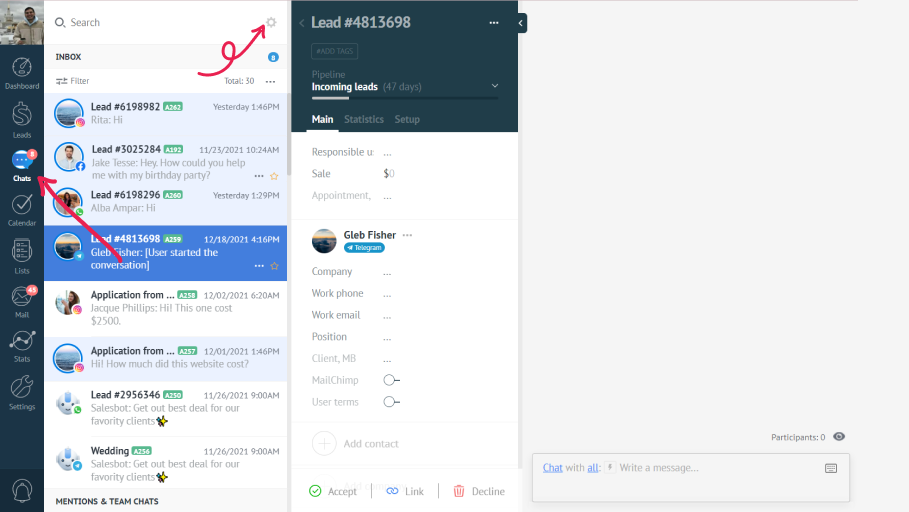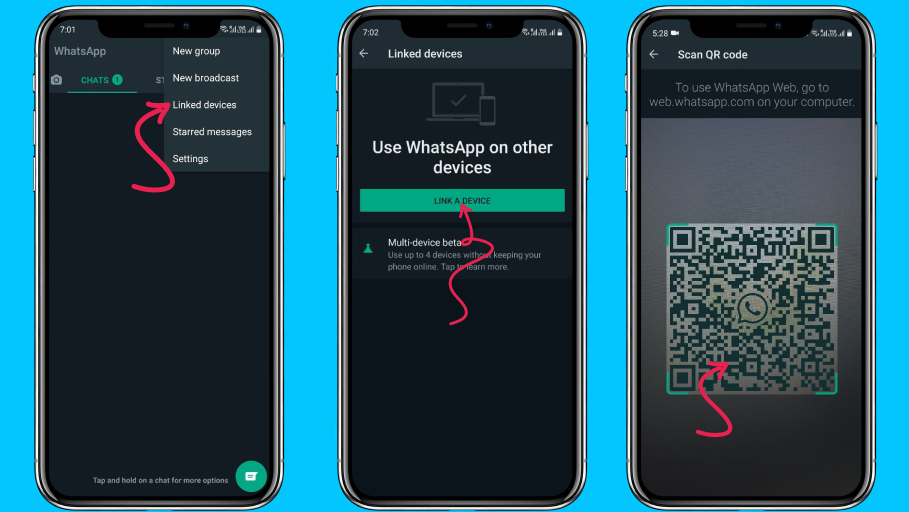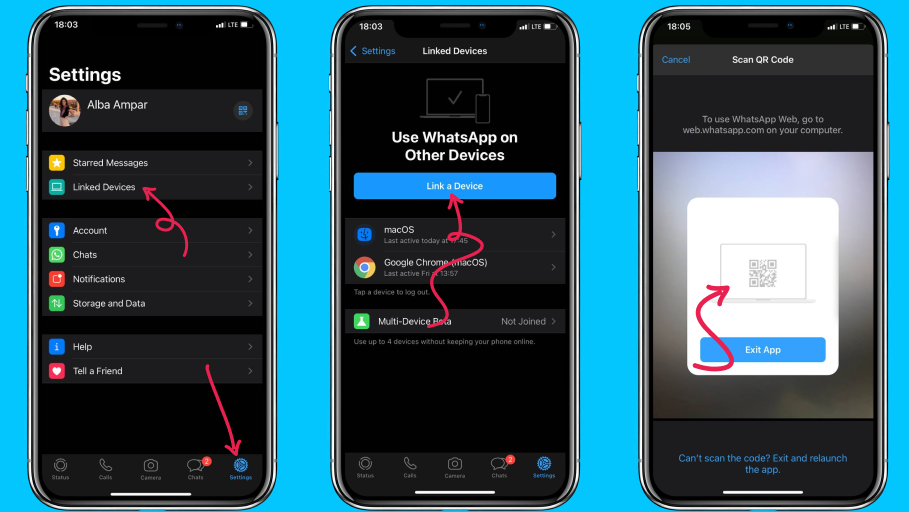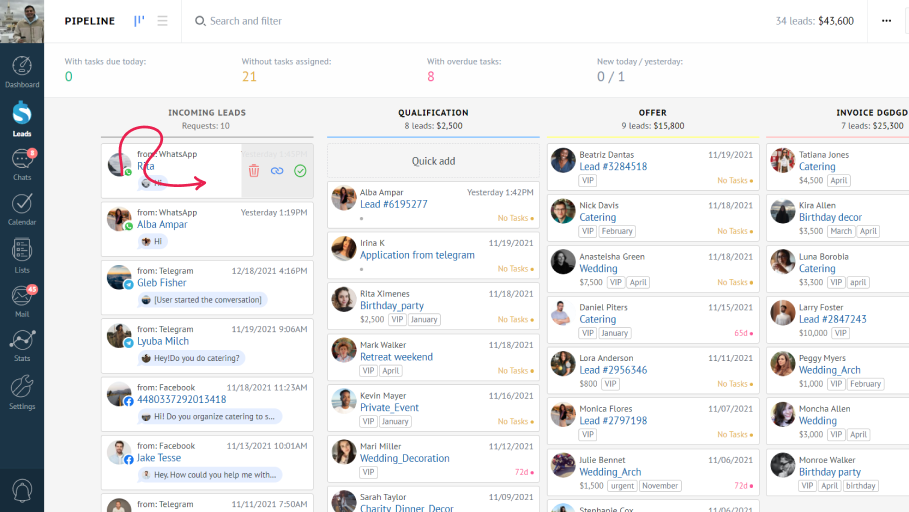Now when everything is set up, let’s see how the integration works.
Once a lead writes you a message, it will appear in your Chat section with a WhatsApp logo. You can easily have a talk with them there and all messages will be saved in the card feed.
What’s more, a new incoming lead card will appear in the linked pipeline. You can accept it by clicking a green tick or by moving it to any other pipeline stage; or delete it if it is spam or not your audience. You can also merge it with an existing lead if you already had a conversation with the same person reaching you from a different number.
💬Do note:
- The integration works only for direct chat messages. Group messages are not visible in Kommo.
- You can send out documents and media files up to 10 MB in size.
Need more help with setting up or troubleshooting? Contact us by sending an email to support@kommo.com or writing to us on Facebook.
Not a user yet? Visit our Tour page or contact us for a demo.