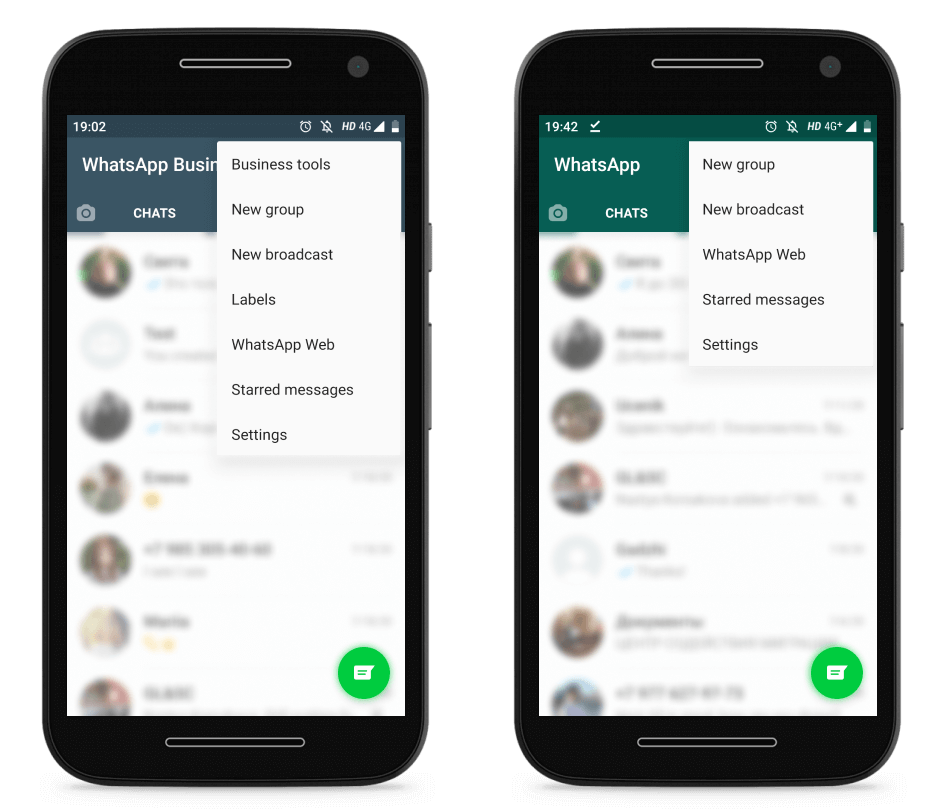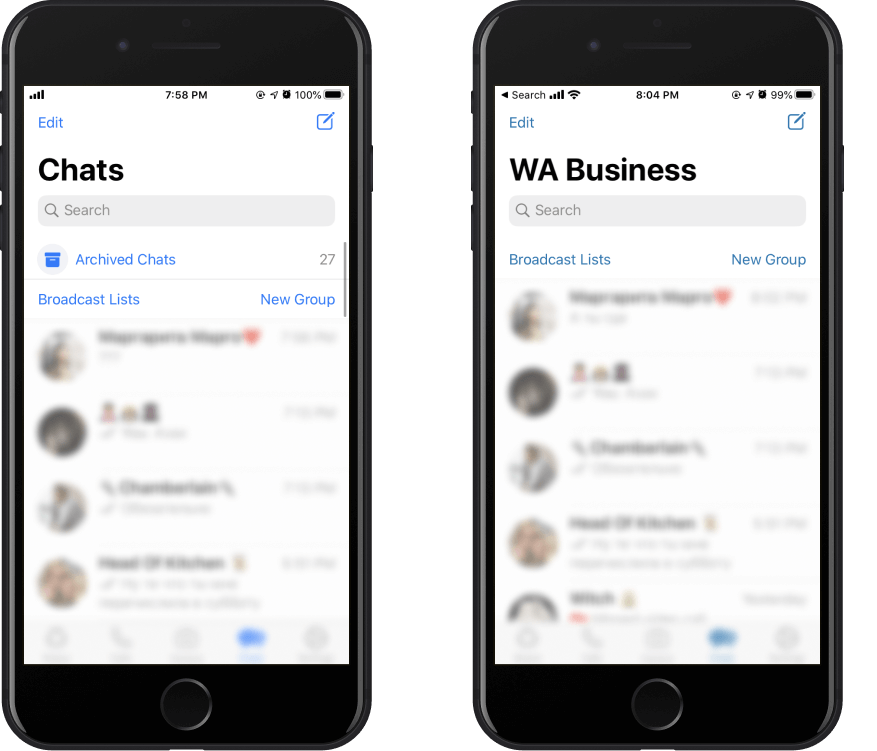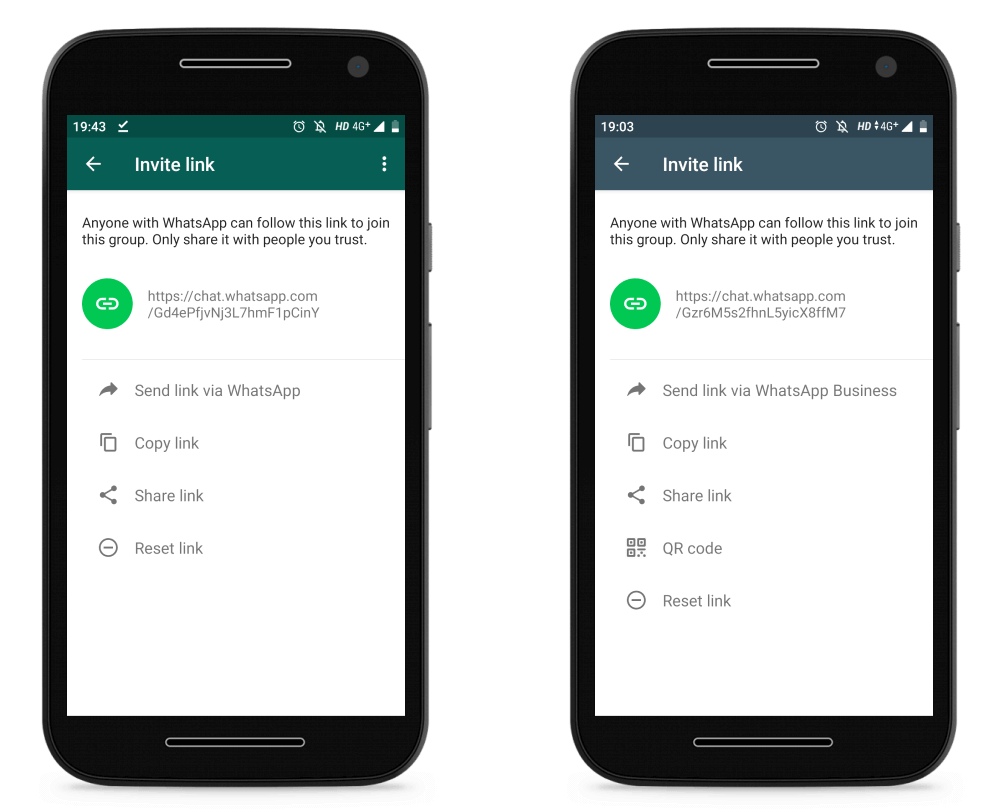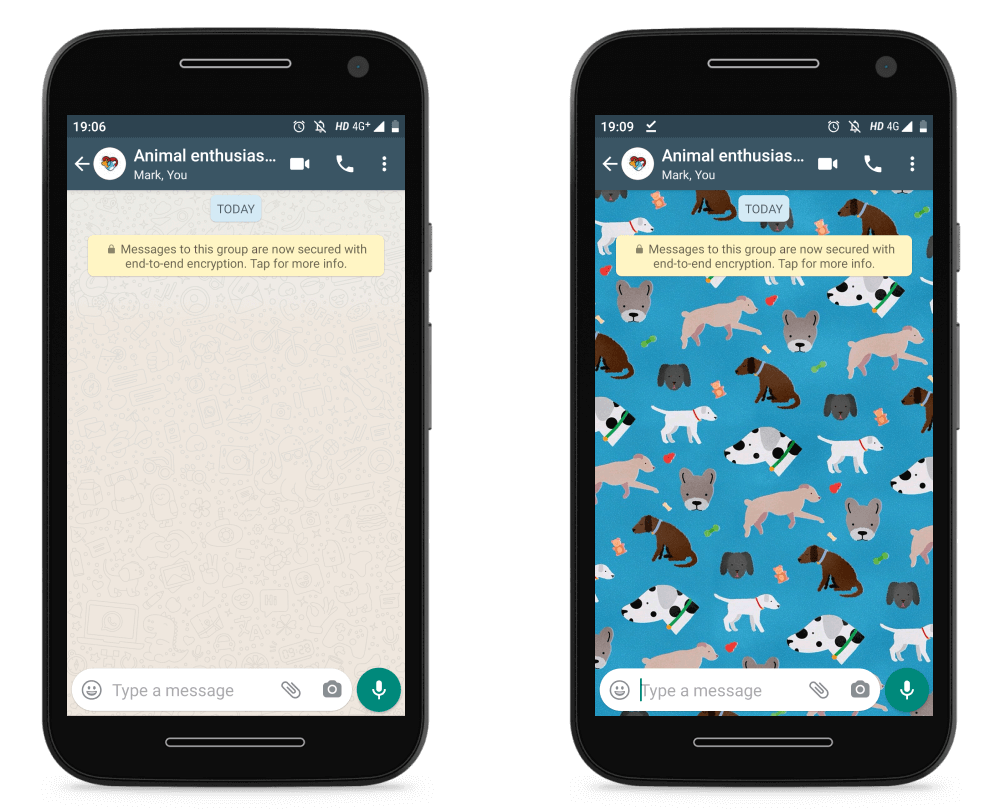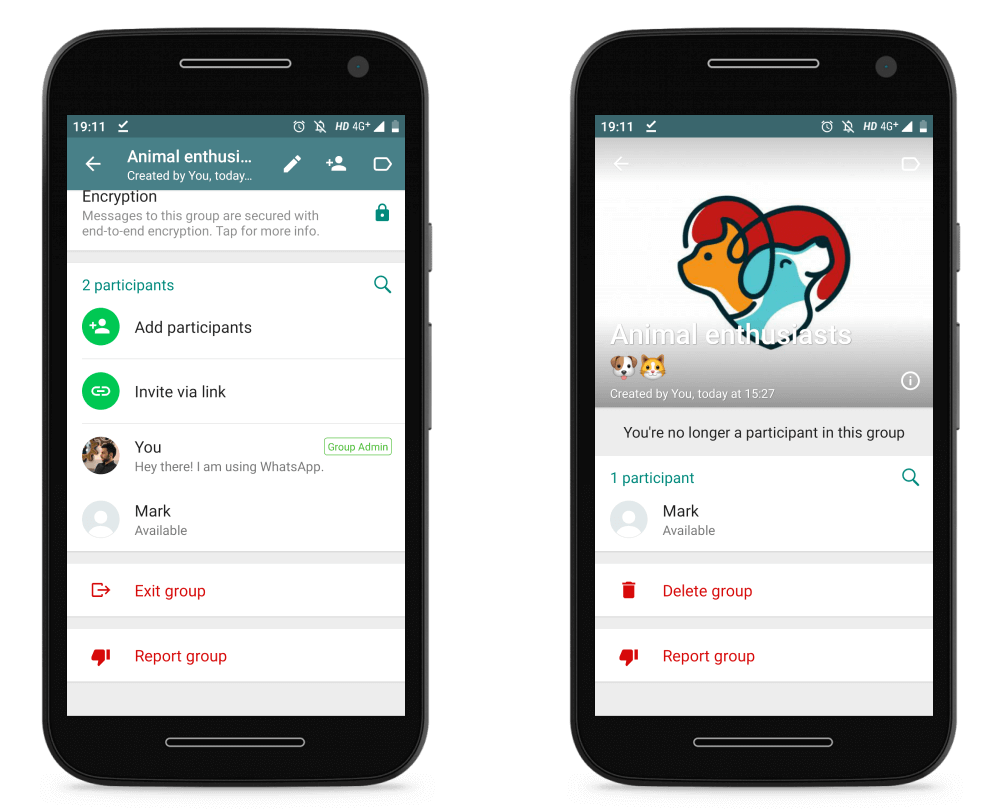When my friend asked me to be the best man for his wedding, I couldn’t refuse the honor. I secretly created a WhatsApp group with all of my friends in it to organize the bachelor party and all the surprises we had in store. The final result was unforgettable and the WhatsApp group played its part in it. 🤵👰 -
When me and my colleagues organized a big 4 day international conference, we used a US WhatsApp Account group to add the whole organizing team there. It was our channel for urgent communication and it made sure we are all informed on the key developments. Now we use it to share nostalgic photos from the event. 😊
How to create a group in WhatsApp on Android and iOS
-
Step 1: In the top right corner of WhatsApp click on the three dots (Android) and then on New group .
-
Step 2: From your contact list, select the participants you want to add in the group. Do it from the list or type in the contacts you want to add. -
Step 3: Add a group name and icon. -
Step 4: Voila, you’ve created your WhatsApp group. 🥂
How to add new WhatsApp group participants
-
On Android open the group and click on the three dots in the top right corner. -
On iOS tap the name of the group, slide to the left and click More. -
Click on Group info. -
Select Add participants.
-
On Android open the group and click on the three dots in the top right corner. -
On iOS tap the name of the group, slide to the left and click More. -
Click on Group info. -
Click on Invite via link.
-
Send link via WhatsApp. It is a direct way of sending the link in the WhatsApp chat of a contact you choose. -
Copy link. It automatically copies the link and you can post it wherever you need to. -
Share link. Share the link directly across multiple available platforms. -
QR code (Available in WhatsApp Business). Send a scannable QR code which leads to the group.
How to customize a WhatsApp group
How to delete a WhatsApp group
-
Open up the group and go to Group info. -
Click on Exit group. -
Once you leave you the button will change to Delete group.
How to create a group in Whatsapp Business App
Create a group where you share the latest product updates and give out special promos. A group with a customer which requires info from multiple members of your team. This will ensure the customer gets a timely and personalized approach. Groups can be used as an internal team chat as well. Nowadays pretty much everyone has WhatsApp on their phone, so for important work related info you’ll have a reliable channel of communication.