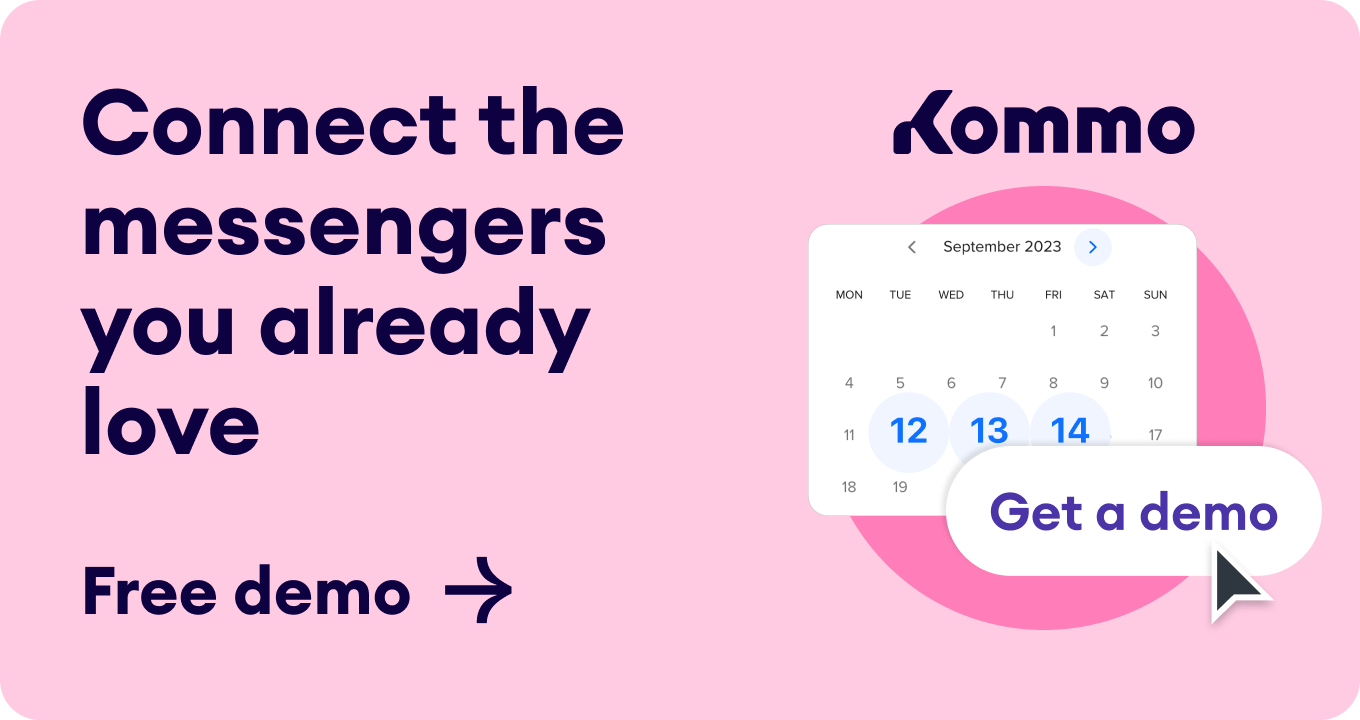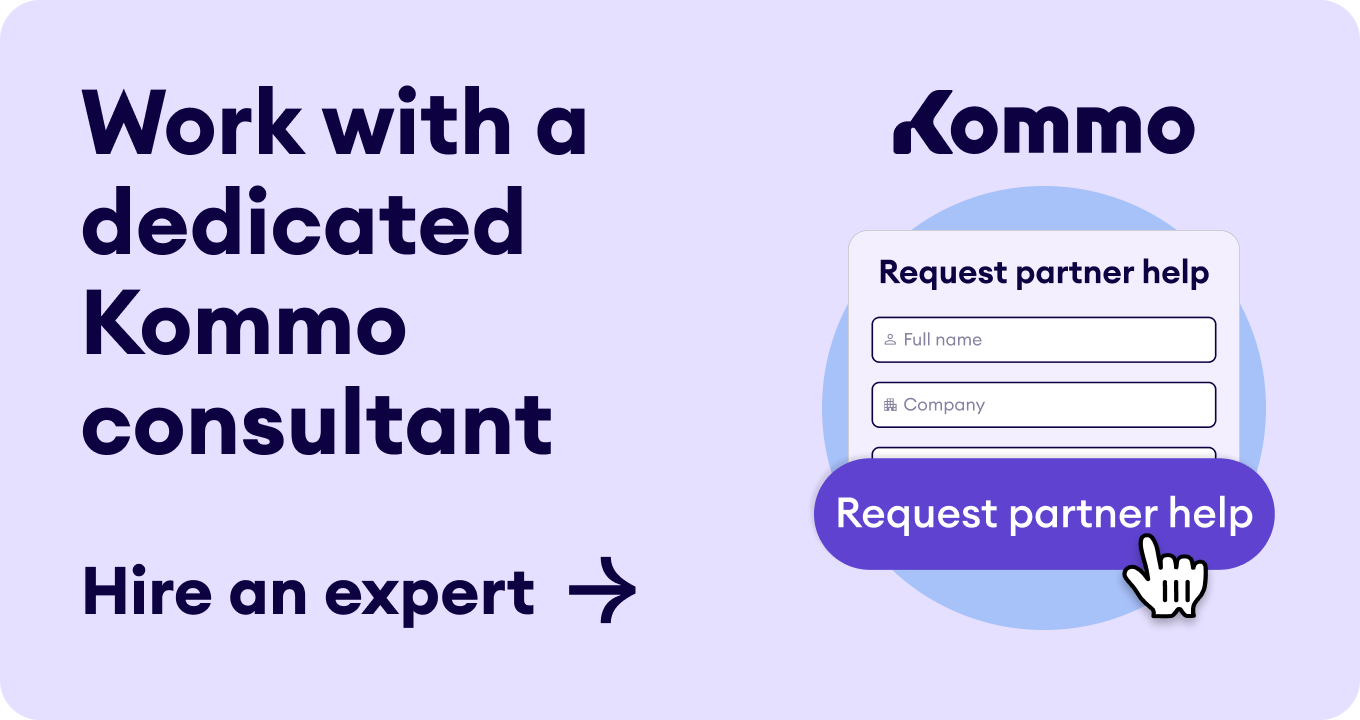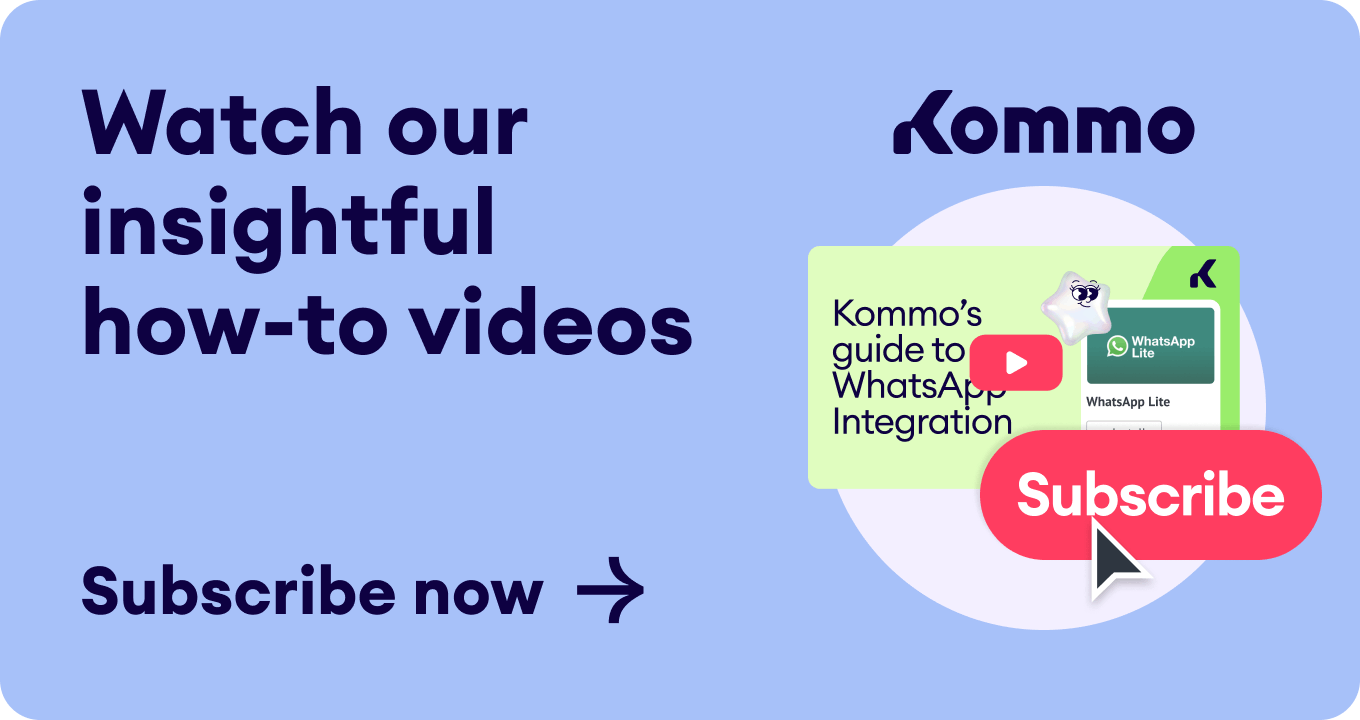In the world of small businesses, customer reviews play a crucial role. Unlike expensive marketing campaigns, reviews offer genuine insights from actual clients.
Let’s see how Google My Business reviews change the playing field for small businesses.
Google reviews are a form of social proof that shows how your clients understand your business.
Positive reviews can help you establish a good reputation and attract more clients who trust your brand. Negative reviews can damage your image and deter potential clients from choosing you.
Google My Business reviews can influence your clients’ purchase decisions and actions.
According to a study by BrightLocal, 98% of consumers read online reviews in 2023, and 49% only paid attention to reviews written in the past two weeks.
Moreover, 79% of consumers trust online reviews as much as personal recommendations, and 92% are likelier to buy from a business with positive reviews.
Finally, having Google Reviews increases a business's conversion rate by 58%, while only 9% of consumers consider businesses with a 1 or 2-star rating.
Google My Business reviews is a key factor that Google uses to rank local businesses in its search results. Google reviews can affect your rankings in two of the following ways:
The more reviews you have, the more signals Google has to evaluate your relevance and popularity. The higher the ratings and the more positive the comments, the more likely Google will rank you higher than your competitors.
As we know, Google reviews can affect your rankings in two ways. If we elaborate more, Google reviews affects your rankings by influencing three key factors:
- Relevance
- Prominence
- Distance.
These are the criteria that Google uses to determine which local businesses to show to users who search for a specific product or service.
🖇️ Relevance
Relevance refers to how well your business matches the user's search query. Google reviews can help you improve your relevance by providing keywords and phrases that describe your business, products, services, and customer experience.
For example, if a user searches for “best pizza near me,” Google will look for reviews that mention “pizza,” “best,” and “near me” to rank the most relevant businesses.
⛰ Prominence
Prominence is how well-known and reputable your business is. Google My Business reviews can help you improve your prominence by showing how many clients have rated and reviewed your business and how positive or negative their feedback is.
For example, if a user searches for “dentist near me,” Google will look for reviews that indicate the quality and satisfaction of the dental services to rank the most prominent businesses.
𓁅 Distance
Distance refers to how close your business is to the user's location. Google reviews can help you improve your distance by showing where your customers are coming from and how far they are willing to travel to your business.
For example, if a user searches for “coffee shop near me,” Google will look for reviews that mention the location and the distance of the coffee shop to rank the nearest businesses.