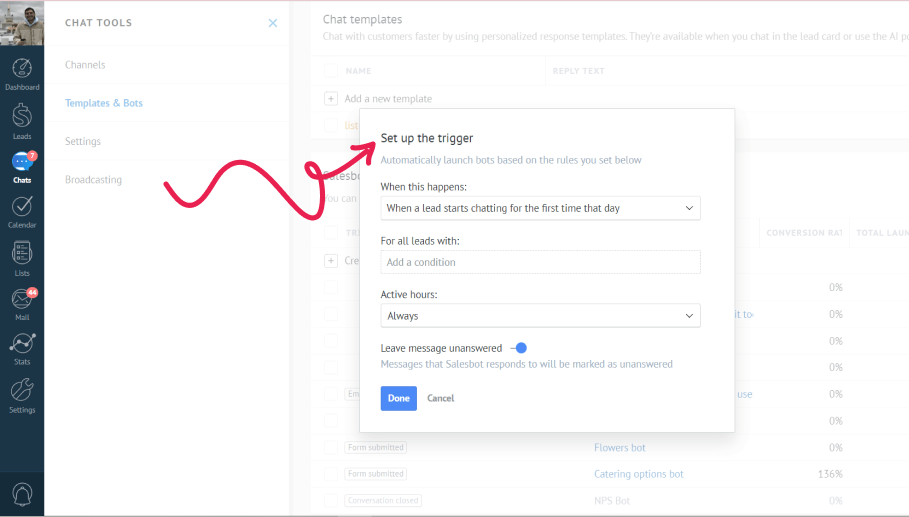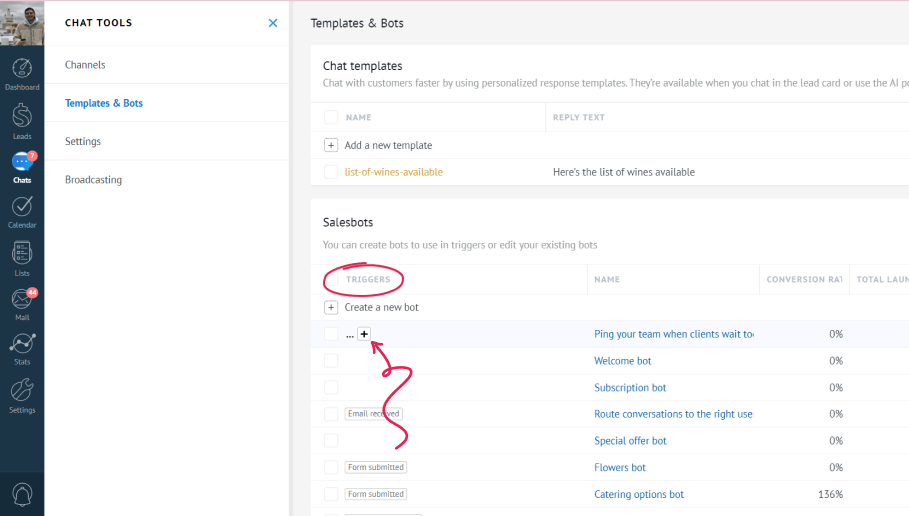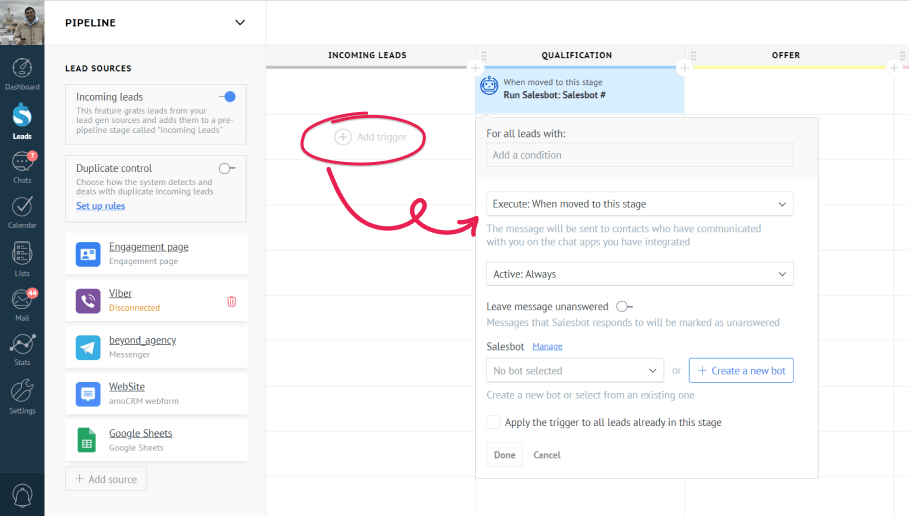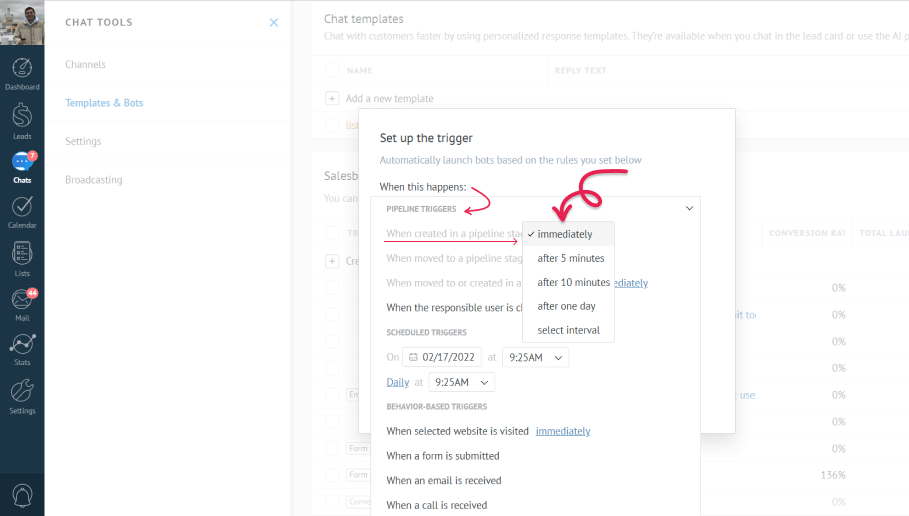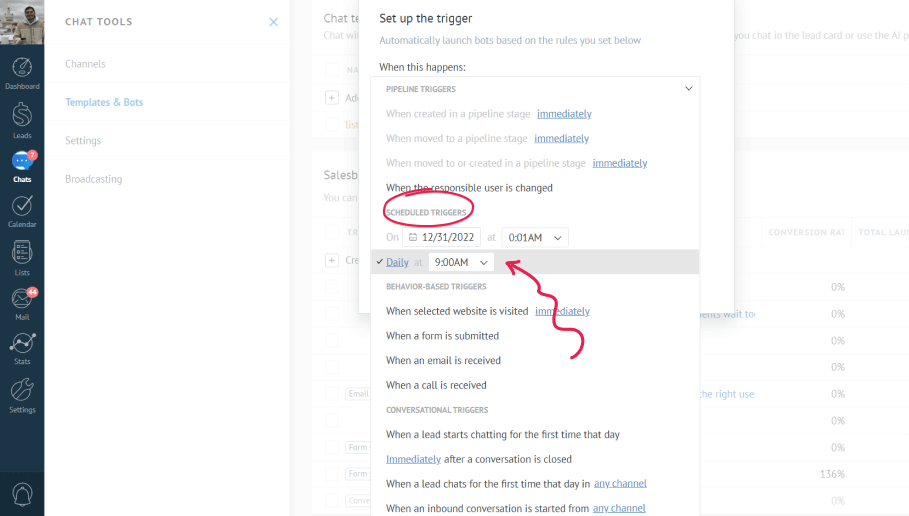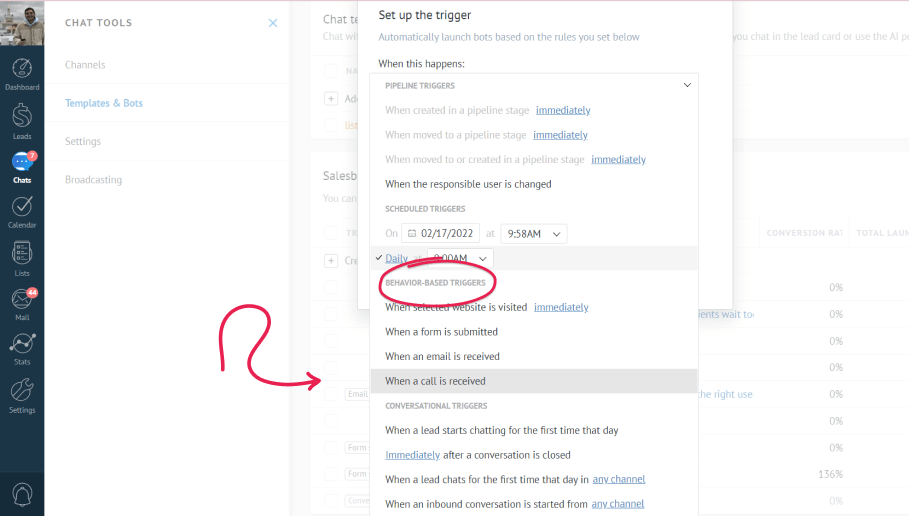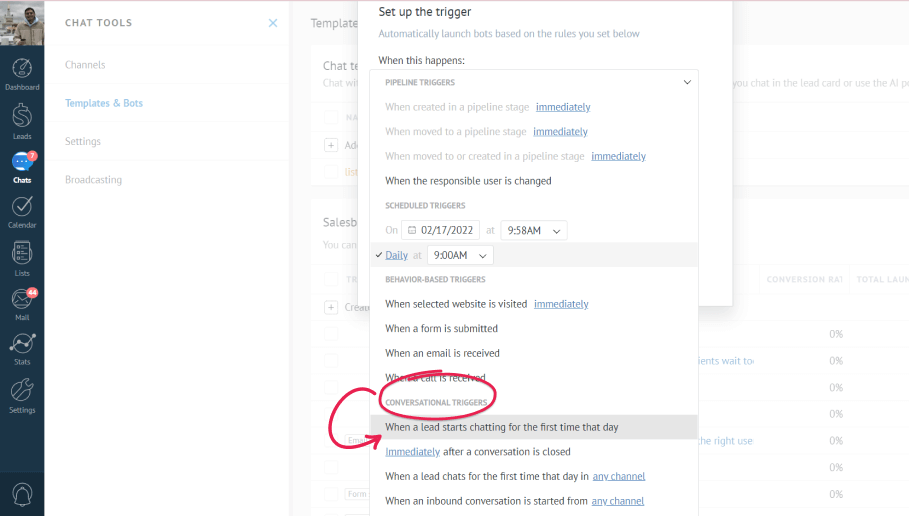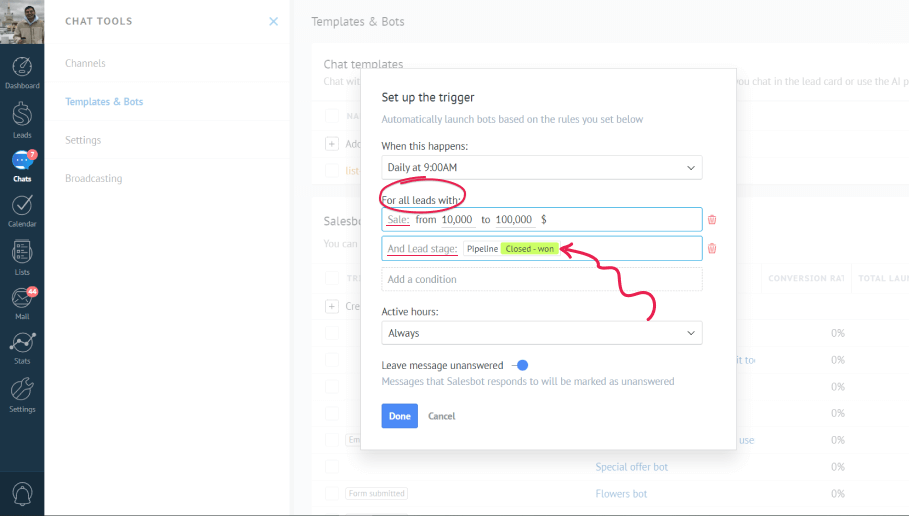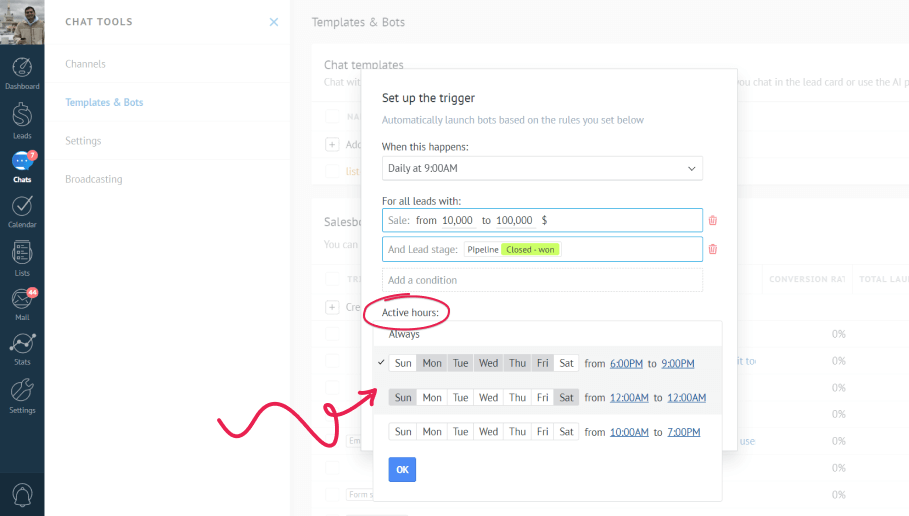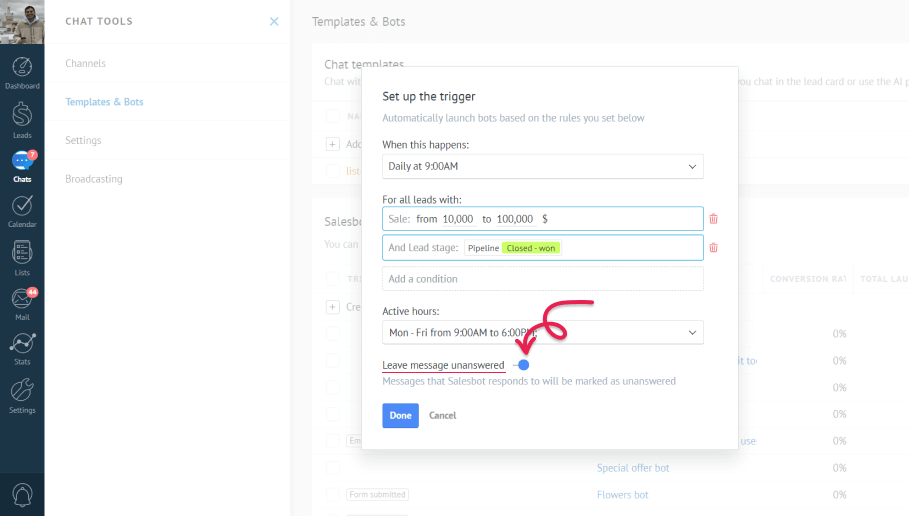If you have not created a Salesbot yet, you should! Check our instructions how to make one here!
Once you have created a Salesbot, you can further fine-tune it. You can decide what time and days of the week the Salesbot will work and when it will hibernate, choose a particular group of people to whom it may apply, or decide how exactly it should be activated. This will help you get the most of your Salesbot, and it’s a lot you can do with it!
Now, let’s see how to take your sales to the next level!
In this article, you will learn:
How to set up the triggers for your bot
When you save your new bot by clicking the ‘save & continue’ button, a new window called ‘set up the trigger’ will pop up on your screen - here you will need to decide what will activate your bot, for which leads it will trigger, and on which days & hours.
You do not have to set up the trigger right away, so don’t worry - you can always add or change it later by clicking on the ‘+’ button in the triggers section,
or by adding a Salesbot as a trigger in your Digital Pipeline by going to Leads > Setup > clicking on any spare field, and choosing Salesbot in the pop up window.
Learn more about workflow automations in the Digital Pipeline section.
Types of triggers
Now, let’s talk about the triggers we have and how to set them up.
The first field in the triggers window is called “When this happens” - and the condition here defines what should happen in order for the bot to start working.
Here we have 4 types of trigger actions:
a) Pipeline triggers - these let you launch bots according to the lead stage in your Pipeline.
You can choose to launch them on these events: when a new lead is created in a pipeline stage; moved to a pipeline stage; moved or created in a pipeline stage; or when the responsible user is changed. You can also set the time period until the bot will activate. You can decide to launch it immediately or within any time interval you need.
For example, you can choose your ‘Welcoming bot’ to send welcoming messages immediately after a new lead is created in a pipeline stage, or send the price of the goods when you move the lead to the ‘Qualification’ stage.
b) Scheduled triggers - these triggers will be launched on a specific time that you set.
As another example, you can create a bot that sends promo codes or discounts and set time to 31st of December. On that day, Leads that you have chosen will get special offers. Or, you can create a bot that sends reminder messages about daily special offers and choose ‘at 9 daily’ to send reminders to your customers.
c) Behavior-based triggers - these let you launch your bot when an action takes place.
Let's imagine you want your clients to get the catalog of your products as soon as they call you. You can choose ‘when a call is received’ and when someone calls you, they will automatically receive the message.
d) Conversational triggers - these are triggers that launch your bots when a specific action happens in your chat.
Let’s say you have created a ‘duty hours’ bot and you want your customer to get your business’ working hours immediately as soon as they write you a message. You can choose ‘When a Lead starts chatting for the first time that day’, set working days for weekends and you are good to go! No worries that they will be expecting your message out of this time and get disappointed when you don’t reply.
The next field you can see helps you to choose a particular kind of leads. For instance, If you are willing to give a 10 percent discount offer to the leads that have made purchases between $10,000 and $100 ,000, you simply need to choose ‘sales’ and enter the ‘Won’ stage, so they receive the offer when they successfully purchase your services at that price.
Third field in the list helps you set a time during which your bot will be active. If you want your bot to be active when you are off work, just enter your schedule and the bot will do the job perfectly well.
Finally, you can choose Salesbot’s responses to stay marked as unanswered for you in order to easily catch up with the conversation - just keep the toggle on.
Salesbot examples
The Salesbot can be used for a great variety of purposes. For instance, we (Kommo) used our own Salesbot to register attendees for the amoCONF conference. Our Salesbot requested the participant’s email address and phone number, as well as handled other automations in our digital pipeline. We also used the Salesbot to distribute our book about Messenger-Based Sales called “Delivered” to our interested customers. The only limitation of using the Salesbot is your own imagination. The Salesbot is a tool that can help you run your business and handle your clients on autopilot, all the while you can relax and enjoy your life.
🏆 Related use cases
-
CRM for Event Planners – How B_Entertained DJs and More increased response speed by 50%
-
CRM for Marketing – How Kommo generated 5k ebook downloads with Salesbot
-
CRM for Partner Relationship Management – How Kommo grew a Partner Network 2x with RingCentral SMS
Need more help in setting up or troubleshooting? Contact us by sending an email to support@kommo.com or write to us on Facebook.
Not a user yet? Visit our tour page or contact us for a demo.